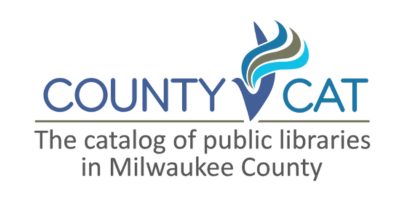Placing & Managing Holds
From the search results, first identify which format you want. To place a hold, click the Place Hold button directly across from the format. CountyCat will default to showing the most available copy for that format on the top. When all items are checked out, CountyCat shows the waitlist. For items showing as available, if you do place a hold instead of going to get the copy, then your place in line will show on your library account for that hold.
After you click Place Hold, CountyCat will prompt you to set the pickup location. This defaults to whatever is currently set in your library account. You can checkmark the "always use this pickup location" option if it applies. From within Your Account > My Preferences, you can set the preferred pickup location and also bypass this prompt for the future.
Upon clicking Submit Hold Request, CountyCat will give you a new While you Wait box with three alternative titles.
Should you ever want to go back to the title suggestions, go to Your Account > Titles on Hold, and locate the pending hold by title. You'll see the While you Wait button below the Change Pickup Location button. By the way, you can change the pickup location up until the hold goes in transit to you.
Watch a short video [1:11]
To place a hold on a specific edition of a work, click the Show Edition button to expand all editions with the same title, author and format. Then click the Place Hold button next to the correct entry. You may also click Show Copies to see which library holds a copy and the exact item status. Editions by a format are sorted this way:
- Anything holdable is first
- Non-fiction titles will sort by publication year putting the newest first
- Any locally available items display first
- Any copy available at another library goes higher
- Then by holds ration
You can view all holds after logging into CountyCat. Go to Your Account > Titles on Hold.
From there, you'll see two areas, both as links to the left and as tabs in the middle of the display. They are for holds on physical items and holds on Libby titles.
Use the Sort by drop down menu to change how you view pending holds. The option for Library Account sorts holds for your account and then other linked accounts.
In general, if you have an account linked to your own, you can view and manage that person's holds. Look for the ON HOLD FOR label within the list of pending holds. You can then freeze or cancel holds on the person's behalf.
Libby titles are grouped in the same record entry as the Book format. That's because they are a written expression of the work. Look alphabetically for either the eAudiobook or eBook format. When you find what you want, click the Place Hold Libby button across from the correct format. In the example below, I am placing a hold on the eAudiobook format of Arsenic and adobo. From this screen in CountyCat, you may preview the book. When all copies are checked out the holds waitlist displays. There's no need to click the Show Edition button for Libby formats as that information is the same as what's displaying!
If you are placing a hold on eContent from Libby for the first time, a pop-up will appear asking you to enter an email address to send a notifications to when the hold is available. NOTE: If you use the Libby app and have push notifications enabled, the email notice does not go through. Email notifications are only activated when the push notifications in the app are disabled. If you don't use the Libby app, then proceed with entering your email address and check the "Remember these settings" box. You can always view this information under Your Account > Libby Options.
If you are already signed into your account, once you click the Submit Hold Request button, you'll see a While you Wait pop up box with three alternative title suggestions. You'll also get a note relaying if the title was successful and your position on the waitlist.
Your preferred holds pickup in CountyCat defaults to what you had chosen from the old catalog! However, you can always check on what this is, or change it by logging into CountyCat then going to Account Settings > Your Preferences. Use the drop down to change it to another library in Milwaukee County and click Update My Preferences. If you don't want to see this question when placing holds, you can turn on the "Bypass pickup location prompt when placing holds.
Cancel a hold
After logging into CountyCat, go to Your Account > Titles on Hold and locate the Pending Holds which are those you are waiting on. You'll be able to cancel any hold for physical materials as well as Libby holds. Look for the appropriate title, then click the Cancel Hold button. If you are linked to another account, you can freeze or cancel a hold on their behalf. Look for the On Hold For label under the listed title on hold.
If you want to batch cancel a few holds, tick the checkbox to the left of the title and then navigate to the bottom of the page and choose either the "cancel selected" or "cancel all" option.
Freeze a hold
You may only freeze or suspend physical items placed on hold from within CountyCat. This postpones when the hold will be filled. NOTE: Staff are not able to freeze or unfreeze holds. This is something you must do within your CountyCat record or via the CountyCat Mobile app. To do this, log in and go to Your Account > Titles on Hold and look for the list of pending holds. When you find the one you want to freeze, click the Freeze Hold button. Again, if you have multiple holds you want to freeze (or in reverse thaw), use the checkbox/es to the left of the title and then navigate to the bottom of the page to choose "freeze selected" or "freeze all". . . (alternatively "thaw selected" or "thaw all"). If you are interested in a title for the future, save it to a List instead of placing a hold and freezing it.
NOTE: Frozen holds are kept for 255 days from the date the hold was placed. The frozen hold remains even after the 255 days. Staff cannot unfreeze holds for a patron. You can do this from your account either in CountyCat or the CountyCat Mobile app.
You cannot freeze Libby holds within CountyCat. What you can do is head to the Libby app or be logged into Wisconsin's Digital Library, and then suspend the hold for a set number of days. These tools also let you delay a hold for a set number of days at the point when the title is ready for you. This just can't be accomplished in CountyCat.
Please note, sometimes it's not possible to freeze a hold. Reasons why include:
- The title is in transit to thelibrary
- The title was just placed on hold and is technically still available according to the software
- The title is ready for pickup
- The title has been on hold for more than 255 days. (You can only unfreeze them)