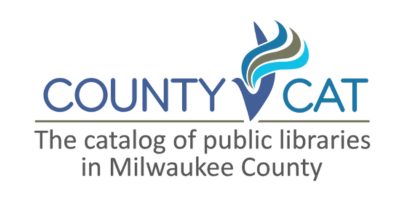Get the CountyCat Mobile App
Our CountyCat mobile app allows you fast access to your favorite library features on your phone or tablet!
- No need for card keychains - the app stores a digital copy of your barcode for quick checkout
- Skip the line and self-checkout physical items while in library (only available at select locations)
- Easily browse and search for titles, by keyword or by scanning a book barcode
- Link library accounts for family members and pay fines
Mobile App FAQs
1. Log in to the app.
2. Tap on "My Barcode" under the search bar.
3. Scan this barcode when checking out with staff or at a self checkout kiosk.
4. If you have other linked accounts, swipe up to show additional barcodes.
Yes! You can search for OverDrive titles and track your OverDrive checkouts and holds in the mobile app.
To see your Reading History in the app, make sure it's activated in your library account. Follow these steps:
- Go to https://mcfls.aspendiscovery.org/MyAccount/ReadingHistory
- Click on "Import/Start My Reading History"
- After activating, your Reading History will appear in the app under "My Accounts" > "Checkouts" > "Reading History."
No, at this time the mobile app does not send notifications for items ready for pick up or overdue items.
Please ensure you are signed up for email, text, or phone notifications by speaking with library staff.
At select library locations, you can self checkout items using your phone instead of checking out at the front desk or at a kiosk!
To use self checkout, your device must have Location Services enabled.
For iOS devices:
Go to Settings > Find Location, turn it ON, and allow the CountyCat Mobile app to use location "While using the app."
For Android devices:
Go to Settings > Find Location, turn it ON, and allow the CountyCat app to use location "While using the app." Enable "Use precise location" for accurate results.
You can use self check at:
- all Milwaukee Public Library branch locations
- North Shore
- South Milwaukee
- St. Francis
- Whitefish Bay
1. Find the self checkout option at the bottom of the menu, marked by a blue shopping cart icon. Tap it to enter.
2. If in a self checkout enabled location, tap "Enable Location Services" when prompted.
3. Tap the green "Check Out" button.
4. If using barcode checkout, scan the item's barcode. If using RFID, let the app scan the item.
5. Look for confirmation on the app. Rescan if necessary.
6. To check out more items, tap "Scan the Library Barcode," or tap "Finish" to stop.
7. The app will display a list of checked-out items. Retry failed scans and take them to the service desk if needed. All self checkout receipts are stored in the account.
Some library materials may have old barcodes or tags that the app has a hard time reading clearly. If you are unable to check out the item, please take those materials to the location's circulation desk for checkout.
Please see below for the error message:
The CountyCat Mobile app requires a user is logged in before being able to perform a search. This is a security measure to help reduce the amount of unauthorized search requests to improve performance.